Revised 11/12/2025
Stripe – Account Setup
- In order to utilize the donation feature in GOfund and before going through the GOdonate implementation, you must set up a Stripe account.
- Stripe, which is a 3rd party payment processing site, offers discounts for nonprofits. See additional information in our Requesting Non-Profit Pricing through Stripe Guide.
- For details on how to obtain the Stripe API keys and webhook to handle GOdonate or GOfund (donations enabled) transactions, see our Obtaining Stripe API Keys for GOdonate guide.
Account Setup
Step 1: Register an Account
Click this link to register: https://dashboard.stripe.com/register
The email you input during registration will be used for communications related to your Stripe income or expenses. We recommend entering the email address of someone who has access to billing and bank account numbers.
Step 2: Activate Your Account
Stripe will send you an email to verify your email. Click the Verify email address button in the email.
Step 3: Activate Payments
After verifying your email address, Stripe will prompt you to activate your payments. Fill in your information. For Business Type, select Nonprofit organization.
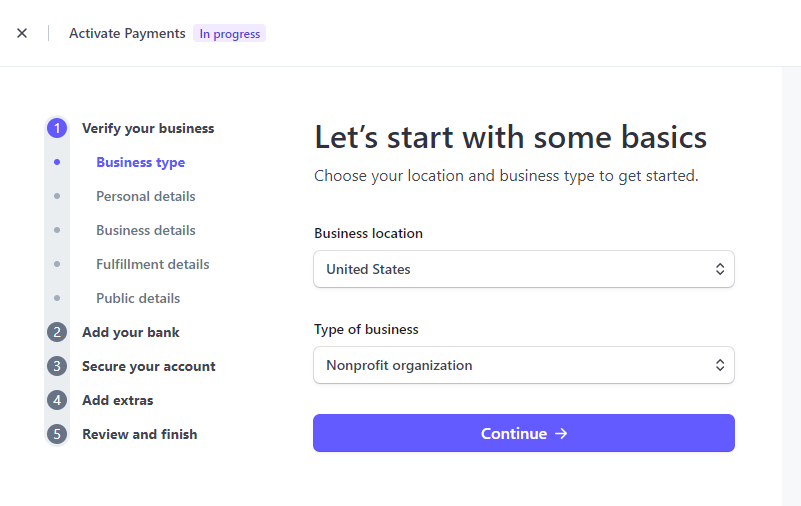
Step 4: Customize Brand Settings
After adding your information, you can enable financial services and multi-party payments with Stripe Connect.
Step 5: Review Enabled Payment Methods
Review the payment methods enabled within your Stripe account. Currently, credit cards are the only supported payment method for GOfund or GOdonate transactions.
Please see the Stripe documentation for further details on how to review and disable payment methods.

