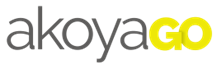
Payment Journal – Sorting Checks
Prerequisites
- akoyaGO with Accounting
- Business Central user
This article will show you how to sort your checks in the payment journal so that they print in a specified order.
Payment Journal
From the payment journal, once you have suggested vendor payment or entered your payment lines, you can sort the entries in the order in which they will print.
Sort Checks
In the Check menu, there is an option called Sort Checks
After selecting Sort Checks, a popup will appear where you can decide by what criteria your checks will sort. Please note, at this time you cannot set a default value for this feature.

Each option corresponds to a column in the payment journal.
This feature works by renumbering the journal lines’ document numbers to fit the selected sort criteria. To see the checks in the proper order, sort by document number. Regardless of how the checks are displayed in the journal, the checks will print in the order of the document number.
Choose one of the following options:
Description: checks will print alpha-numerically by Description. Lines where Description is blank will print first.

Account No.: checks will print in alpha-numeric order, meaning, IND account types will print first, sorted numerically, then ORG account types will be listed, sorted numerically.

Memo: checks will print in alpha-numeric order. Lines where Memo is blank will print first.

External Document No.: checks will print in numeric order. Lines where External Document No. is blank will print first.

Payment No.: checks will print in alpha-numeric order. Lines Where Payment No. is blank will print first.

Gift/Request: checks will print in numeric order. Lines where Gift/Request is blank will print first.

Posting Description: checks will print in alpha-numeric order. Lines where Posting Description is blank will print first.


